REQUIRES EDIT NEWS PAGE PERMISSION
Update News Page
To create, edit or delete headlines displayed on the News tab:
- Browse to the appropriate Triaster Process Library site.
- Click on Administration.
- Enter your email address and password.
- Click on the Update News Page option under News Updates in the sidebar. The Edit Headlines page is displayed.
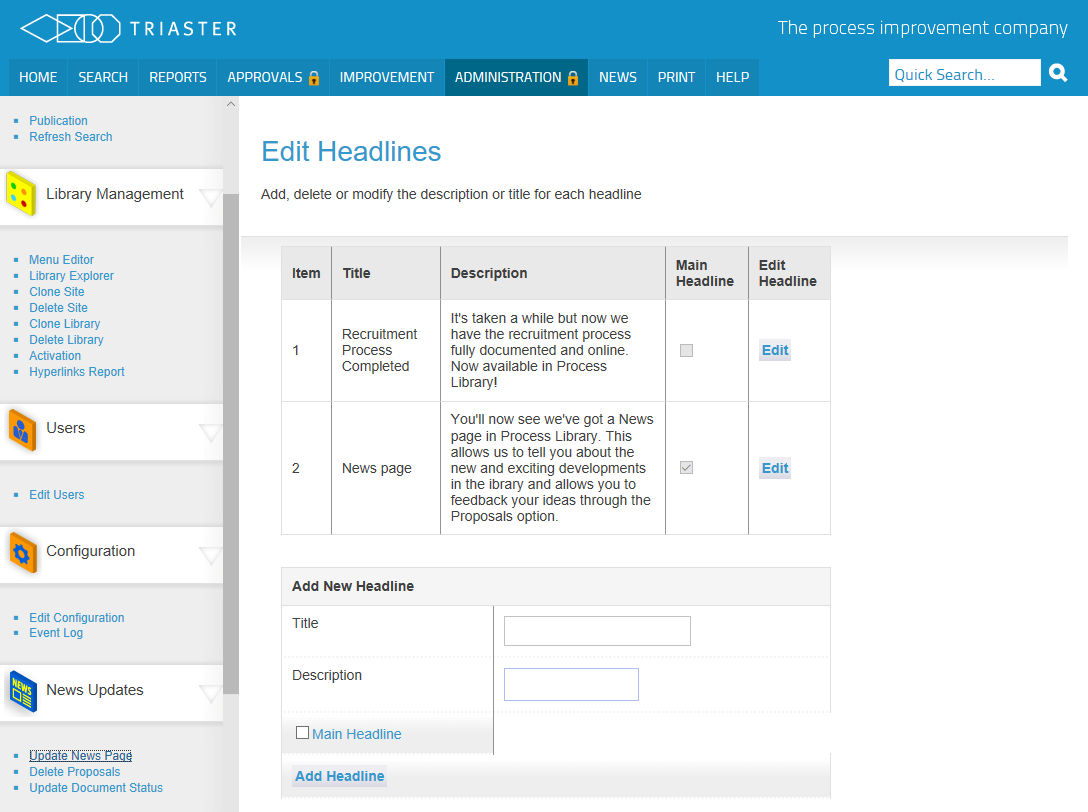
Creating a New Headline
To create a news item:
- Type the headline title and a short text description in the Add New Headline section.
- Select on the Main Headline check box if you want this item to be the first item displayed on the News page. The Main Headline is also written in a more prominent style.
- Click on the Add Headline button.
NOTE: The News page will display the Main Headlines in reverse number order, followed by the non-Main Headlines in numberical order.
Editing or Deleting a News Headline
Locate the headline in the table, and click on its Edit button in the Edit Headline column.
To edit an existing news item:
- Edit the Title and Description text as required.
- Select or deselect the Main Headline option (the Main Headline is the first item listed on the News page).
- Click on the Update button in the Save Changes column to confirm any changes.
To delete a news item, click on the Delete button in its Delete Headline column.
To Cancel the Edit and return to the above page, click Cancel.
